Record and Schedule automated User Flows Tests in Testdom.io
Testdom.io User Flow is part of the Testdom.io cloud platform: a no-code, browser-based SaaS for automated testing and ongoing monitoring. You design flows once in the Test Editor and Testdom.io runs them on remote Chrome workers, on a schedule, with full history and alerts. The platform supports both QA scenarios and operational workloads such as scheduled tasks, data collection, scraping, and other repeatable automations. Beyond basic record and replay, it provides a full set of no-code tools for advanced flows: conditional logic, loops, variables, math and string processing, lists, and functions. In addition, Testdom-specific browser-interaction blocks deliver precise control over tabs and page behavior, including navigation, clicking, typing, waiting, selecting, and other UI operations.
What The Chrome Extension Recorder Does
The Chrome Extension Recorder is a companion tool for Testdom.io. It does not run tests by itself and it is not a DevTools replacement. Its single job is to open a clean incognito Chrome window, attach a debugger session, and capture your interactions as blocks inside the Test Editor in your Testdom.io account. Once the recording is finished, everything else happens in the SaaS platform: you edit steps, add waits, introduce conditions, loops, and variables, and then schedule the flow to run on Testdom.io’s infrastructure according to the monitoring settings you chose in the test setup.
Supported Interactions
All common user interactions are supported by the Chrome Extension Recorder (clicks, typing, selections, navigation, scrolling, etc.), including elements inside inner frames (iframes). The recorded actions are converted into Testdom.io blocks so they can be combined with logic, loops, variables, and other no-code features in the editor.
Step-by-Step: Create and Schedule a Recording
Step 1: Start a new recording
In the User Flow Editor in Testdom.io, click the plus icon in the top action bar to create a new User Flow test. This opens the setup dialog where you define how and where the flow will run on the Testdom.io platform.
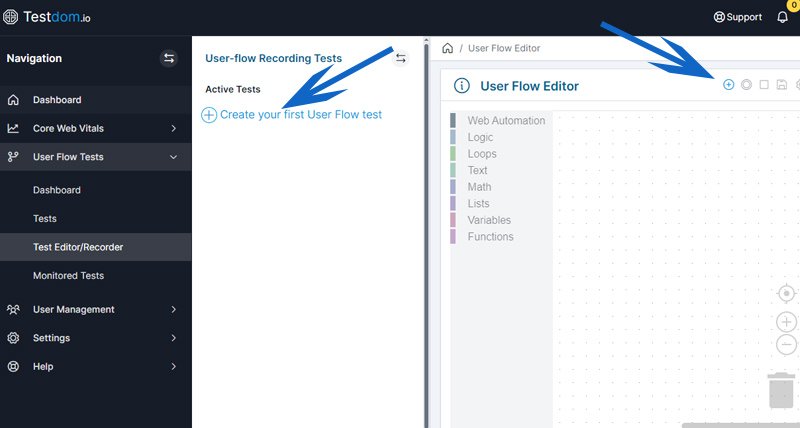
Step 2: Fill the New User Flow Test form (includes monitoring)
In the dialog, configure everything about your test including its monitoring schedule. These settings tell Testdom.io how to execute the flow in the cloud:
- Start URL: The page where the flow begins.
- Test Name and Tags: Use a clear, searchable name and optional tags for filtering.
- Device: Choose a preset (for example, Full Size 1920x1080 or Small 1280x720) or one of the built-in mobile device presets.
- Throttle Connection Speed: Network throttling profile (for example, No throttling or slower profiles for realism and performance checks).
- Override Device’s User-Agent (optional): Provide a UA string if you must emulate a specific browser signature or for custom identification.
- Location (Country): Select the country where the flow should run. Use this to see region-specific or CDN-specific behavior.
- Monitoring Frequency: Choose how often to run automatically (Daily, 12 hours, 6 hours, 4 hours). This is your schedule on Testdom.io’s remote workers.
Two toggles control status and monitoring:
- Test Status: Enable or disable the entire test definition. When disabled, the test cannot run, either manually or on schedule.
- Monitor Status: Enable or disable the scheduled monitoring for this test. When enabled, the test runs automatically at the chosen frequency.
Click Create a new User Flow test (or Update Test Settings if editing an existing test) to save the configuration and register it with Testdom.io’s monitoring system.
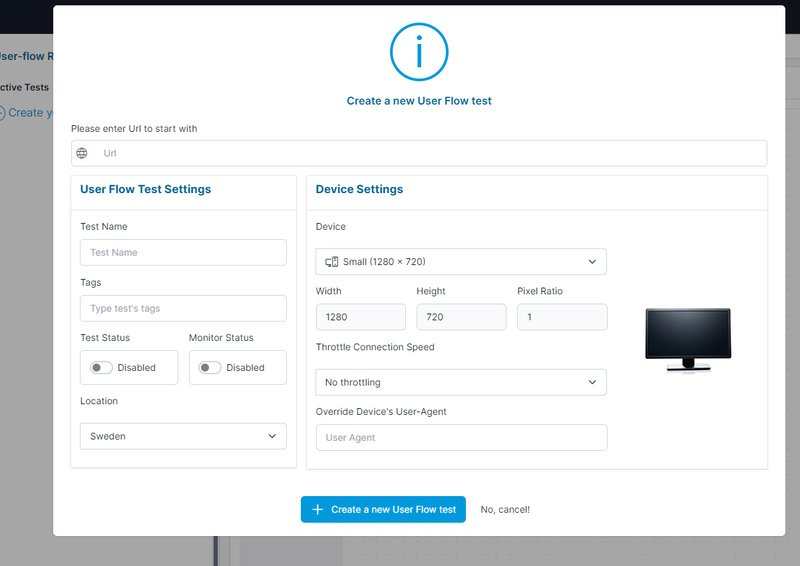
Step 3: Click Start Recording
Back in the editor, you will see initial blocks (for example, Start Chrome and Navigate with your URL). These represent how Testdom.io will launch and drive Chrome on the server side. Click the red record button in the editor header to begin recording the flow with the Chrome Extension Recorder.
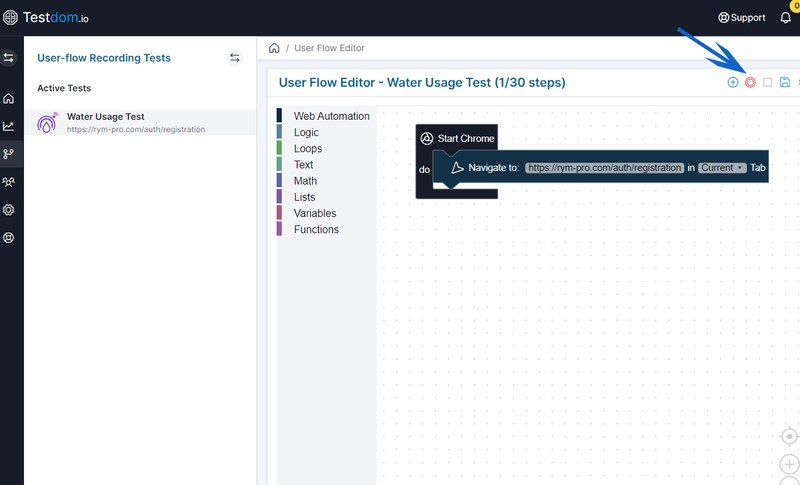
Step 4: Install the Chrome Extension Recorder if prompted
If the recorder is not yet installed, a popup appears. Click Add to Chrome to go to the Chrome Web Store. The extension is required only for recording. Running, monitoring, and scheduling all take place on Testdom.io’s backend.

Step 5: Install from the Chrome Web Store
On the store page, click Add to Chrome and confirm. The extension requests debugger access so it can observe page events and capture your actions while recording. It does not add any separate UI or dashboard; instead, it feeds data directly into your Testdom.io workspace.
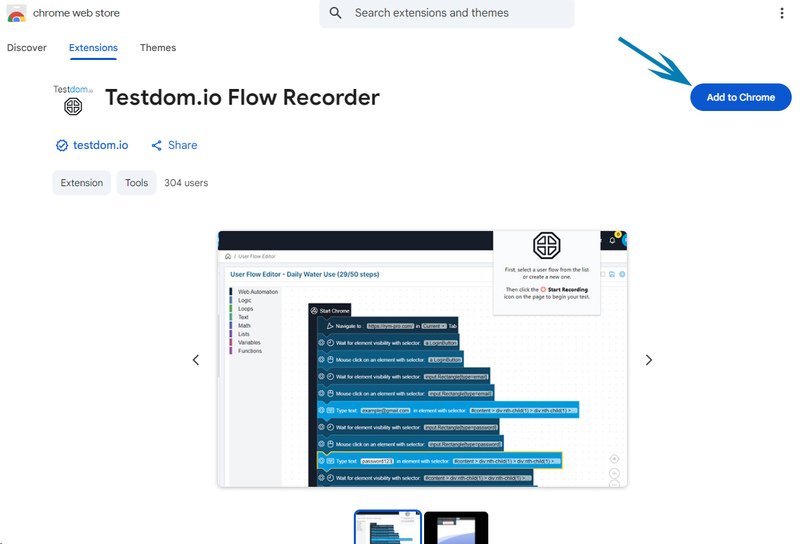
Step 6: Pin and allow incognito usage
Open Chrome’s Extensions, pin the Testdom.io Flow Recorder icon, and enable Allow in Incognito so the recorder can run in the incognito window the platform uses for tests. Recording always happens in a clean session to avoid interference from other extensions, cookies, or logged-in states.
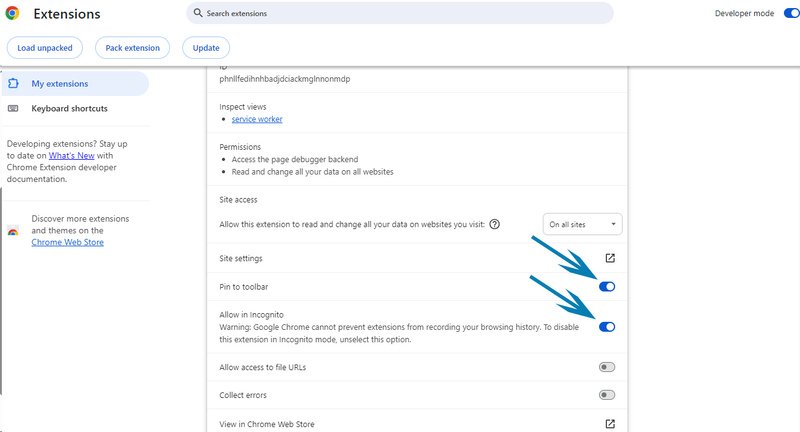
Step 7: Reload the dashboard tab
Return to the Testdom.io dashboard tab and click I have installed the extension, reload the page (or refresh manually). Then click the record button again. An incognito window opens and attaches to the recorder, ready to capture your flow into the Test Editor.
Step 8: Record your actions; stop when done
Perform the journey in the incognito window. The recorder panel appears in the top-left. Navigate, click, type, select options, and submit forms just as a real user would. Blocks are added to the editor in real time inside Testdom.io. When finished, click Stop Recording in the incognito panel or in the editor header. At this point the extension has done its job and you continue working in the SaaS editor.
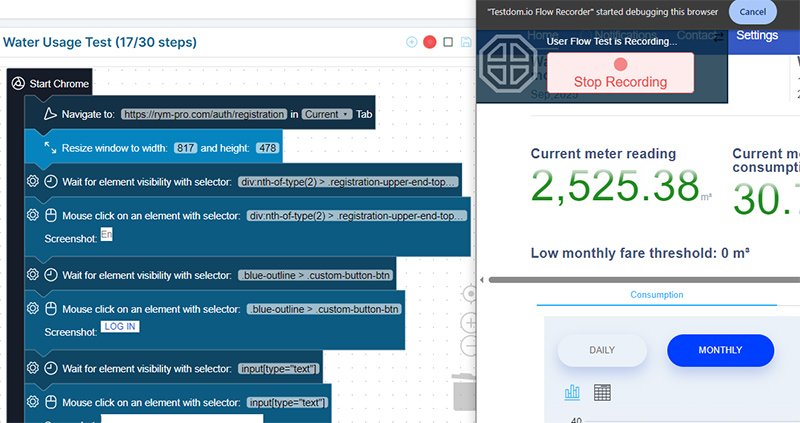
Edit and Refine in the Test Editor
Your recording appears as a stack of blocks in the Test Editor. Each block represents an action or a control structure that Testdom.io will execute on its remote Chrome workers. You can:
- Reorder steps by dragging blocks.
- Edit values (URLs, selectors, text, timeouts, tab targets).
- Insert waits for visibility or state so actions happen only when elements are ready (important for dynamic UIs).
- Add logic and loops to handle conditional flows or repeated lists.
- Use variables and string or math blocks to compute values on the fly.
- Remove steps that are not needed or that you want to replace with more robust logic.
Advanced Tips
- Prefer stable CSS selectors (ids, data attributes). Avoid volatile classes from animations or A/B tests.
- Precede interactions with a wait-for-visibility step when elements load asynchronously or after transitions.
- Use variables to store values you need later (codes, IDs, computed strings) and pass them between steps.
Screenshot 9: Save your User Flow
Click the save icon (floppy disk) in the editor header. The latest version becomes active for execution. Testdom.io keeps a backup for safety so you can iterate with confidence.
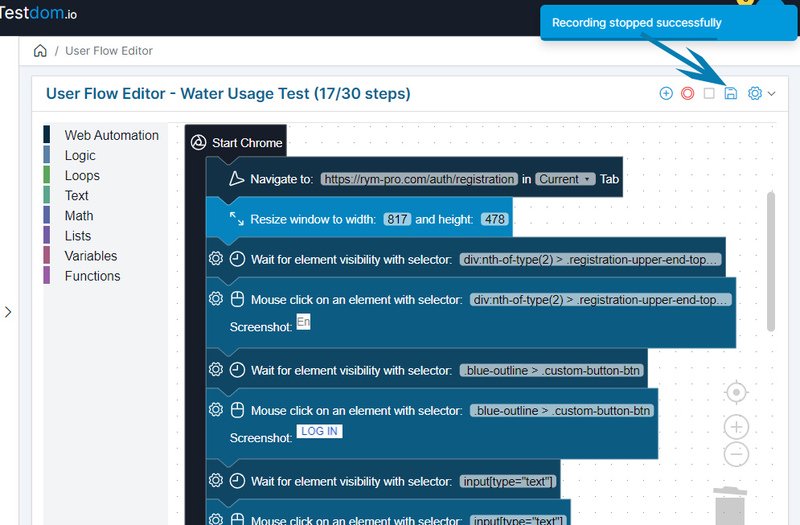
About Monitoring and Scheduling
You do not need a separate page or cron job to schedule runs. Monitoring Frequency and Monitor Status are set directly in the New User Flow Test dialog (and can be edited later via the same dialog). When Monitor Status is enabled, the flow will run automatically at the selected cadence (4, 6, 12, or 24 hours) using the device, throttling, and country you configured. All executions happen on Testdom.io’s infrastructure, and results are available in the dashboard with history and failure details.
Advanced users can still review all monitored items in the Monitored Tests area, but for most workflows the initial dialog is sufficient. You define the flow once, and Testdom.io makes sure it keeps running and alerting when something breaks.
How This Differs From DevTools Recorder
Chrome DevTools Recorder is a local developer tool. Testdom.io is a hosted no-code testing and monitoring platform that happens to use a Chrome extension for recording. The extension only captures actions; the heavy lifting is done by the Testdom.io backend, which:
- Runs flows on remote Chrome instances with your chosen device, throttling, and location.
- Tracks history, failures, and runtime details in your account.
- Integrates user flows with Web Vitals and performance testing in a single SaaS dashboard.
Frequently Asked Questions
Is Testdom.io just a Chrome extension? No. The Chrome Extension Recorder is only a helper for capturing actions. Testdom.io itself is a cloud-based no-code testing and monitoring platform. Flows are stored in your account and executed on Testdom.io’s remote workers with full reporting and alerts.
Do I have to write code? No. All logic, loops, variables, math, and string actions are provided as blocks. Testdom’s custom blocks handle browser interactions and logic, and each block has clear, friendly inputs and settings.
Why use incognito? It guarantees a clean session and avoids interference from other extensions, cache, or cookies. Be sure to allow the recorder in incognito so Testdom.io can open a dedicated, isolated window for recording.
Can I change device or throttling later? Yes. Open the test settings dialog from the editor and adjust Device, Pixel Ratio, Throttling, Country, and Monitoring Frequency. Future runs will use the updated settings without needing to re-record the flow.
Summary
With Testdom.io you record real interactions using the Chrome Extension Recorder, enrich them with logic, loops, variables, and math or string operations in the Test Editor, and then schedule the flow to run automatically on Testdom.io’s cloud workers from the same setup dialog. This gives you both QA coverage and powerful no-code automation for everyday web tasks, all managed from a single SaaS dashboard.
Open the Editor: https://app.testdom.io/userflow/editor
Testdom.io's Chrome Extension: https://chromewebstore.google.com/detail/testdomio-flow-recorder/phnllfedihnhbadjdciackmglnnonmdp